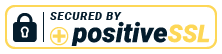Parents' Guide for Booking Appointments
Click here to access the Parents' Evening System.
Step 1: Log In
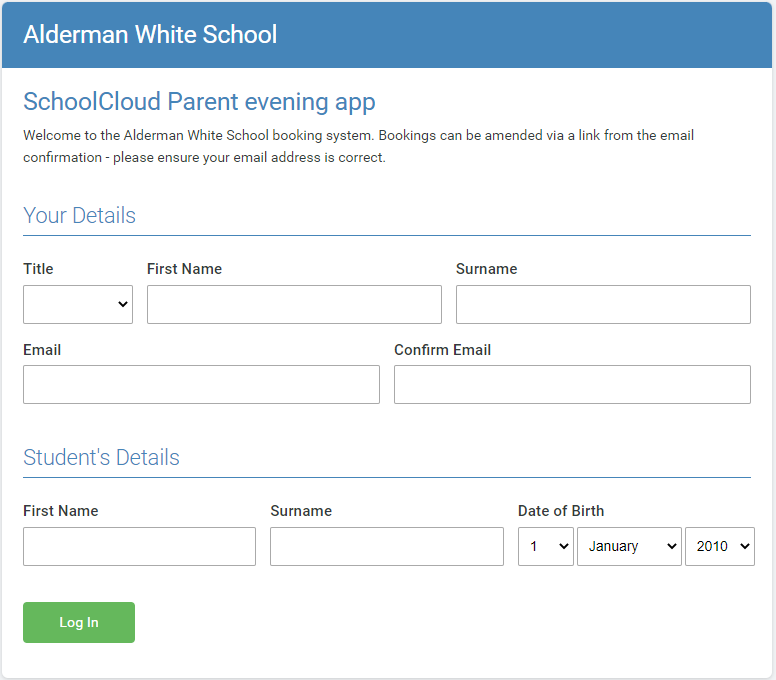 Fill out the details on the page then click the Log In button.
Fill out the details on the page then click the Log In button.
A confirmation of your appointments will be sent to the email address you provide. Please use your child’s details as written on the address in the letter sent home to you.
Step 2: Select Parent's Evening
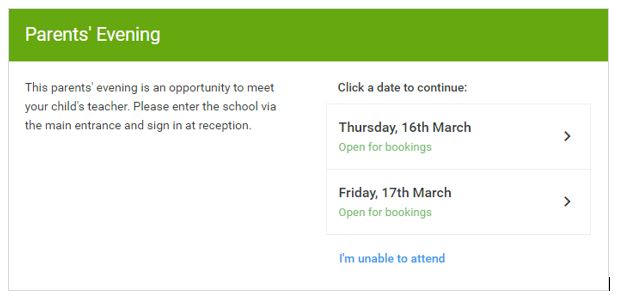 Click on the date you wish to book.
Click on the date you wish to book.
Unable to make all of the dates listed? Click I'm unable to attend.
Step 3: Select Booking Mode
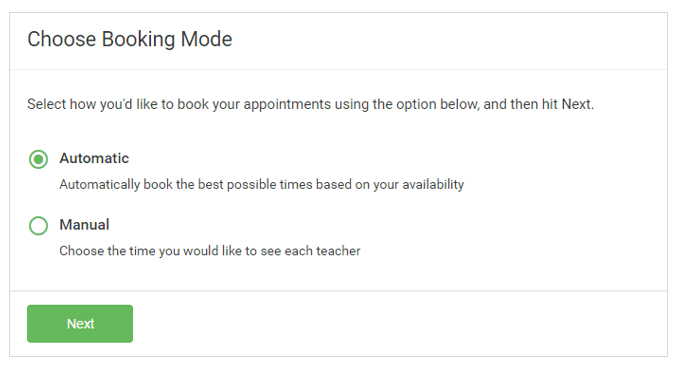 Choose Automatic if you'd like the system to suggest the shortest possible appointment schedule based on the times you're available to attend. To pick the times to book with each teacher, choose Manual. Then press Next.
Choose Automatic if you'd like the system to suggest the shortest possible appointment schedule based on the times you're available to attend. To pick the times to book with each teacher, choose Manual. Then press Next.
We recommend choosing the automatic booking mode when browsing on a mobile device.
Step 4: Choose Teachers
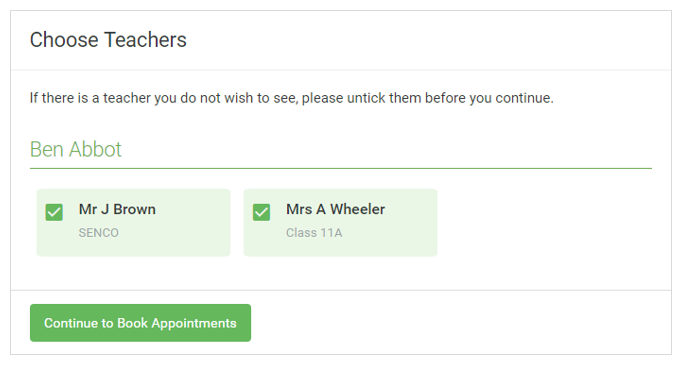 If you chose the automatic booking mode, drag the sliders at the top of the screen to indicate the earliest and latest you can attend.
If you chose the automatic booking mode, drag the sliders at the top of the screen to indicate the earliest and latest you can attend.
Select the teachers you’d like to book appointments with. A green tick indicates they’re selected. To de-select, click on their name.
Step 5a (Automatic): Book Appointment
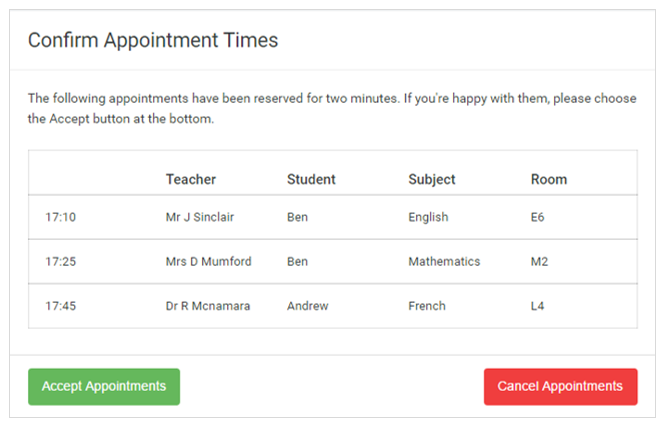 If you chose the automatic booking mode, you'll see provisional appointments which are held for 2 minutes. To keep them, choose Accept at the bottom left.
If you chose the automatic booking mode, you'll see provisional appointments which are held for 2 minutes. To keep them, choose Accept at the bottom left.
If it wasn’t possible to book every selected teacher during the times you are able to attend, you can either adjust the teachers you wish to meet with and try again, or switch to manual booking mode (Step 5b).
Step 5b (Manual): Book Appointments
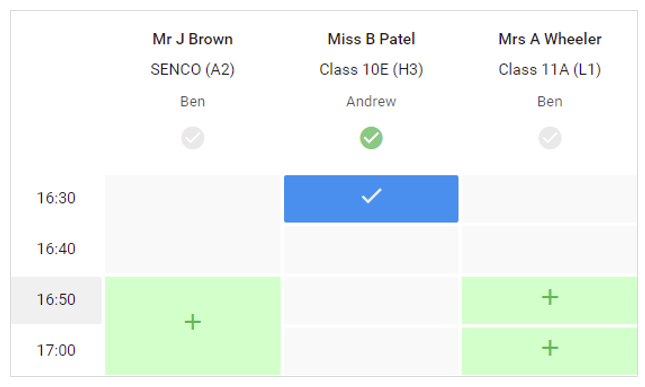 Click any of the green cells to make an appointment. Blue cells signify where you already have an appointment. Grey cells are unavailable.
Click any of the green cells to make an appointment. Blue cells signify where you already have an appointment. Grey cells are unavailable.
To change an appointment, delete the original by hovering over the blue box and clicking Delete. Then choose an alternate time.
Once you’re finished booking all appointments, at the top of the page in the alert box, press click here to finish the booking process.
Video Appointments - Parents - How to attend appointments over video call
Step 1: Log in and go to the Evening
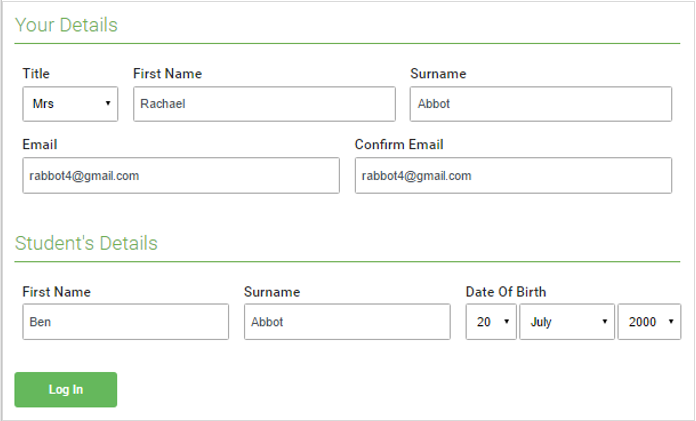 On the day of the video appointments (or before, if you want to test your camera and microphone) login to Parents Evening at the usual web address for your school, or click the login link from the bottom of the email confirmation you will have received.
On the day of the video appointments (or before, if you want to test your camera and microphone) login to Parents Evening at the usual web address for your school, or click the login link from the bottom of the email confirmation you will have received.
Once logged in you will see a notice that you have upcoming video appointments and under this the details of the event, along with a Join Video Appointments button.
Press the button to join your appointment on the day - or to test your camera/microphone at any time.
When you click Join Video Appointments the Check Audio and Video screen will be displayed. You may at this point be asked if you wish to allow access to your camera/microphone, in which case please click yes.
Step 2: The Video Call
On this screen you can see the following, when in a call:
At the top left, the teacher name (and subject details) for the current and next appointment
At the top right, a countdown to the start of the appointment
At the bottom, the controls for the microphone and camera
When the teacher is available, these also show a pick up button to start the call
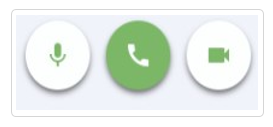
In the middle of your screen, when your appointment is due to start, Click the Start Appointment button. You will see yourself in the bottom right corner of the screen (unless you have no camera, or have chosen to turn it off).
When a teacher joins a call you will see them in the main part of the screen - or hear them, if they have no camera (or have turned it off) - and can start your discussion with them.
You will also see the remaining time for the appointment counting down in a blue bar at the top of the screen, which will turn red when the last 10 seconds begin.
If anyone loses access to the system for some reason during the call, they can log in again and click Start Appointment on the video call screen. As long as the other person is still in the call, this will let you continue with the appointment.
When the countdown in the blue bar stops, the appointment time is over and the call will automatically end. Note that if you or the teacher are late, or leave and rejoin the call, it does not reset the timer. The appointment will always end at the scheduled time.

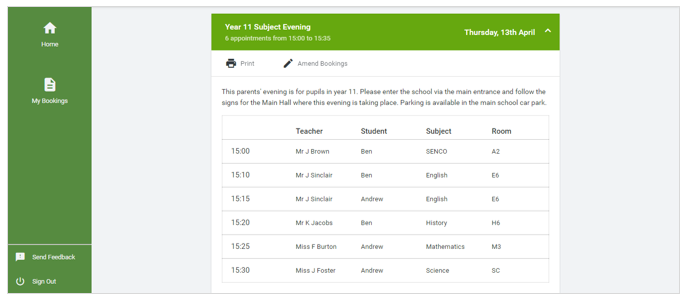 All your bookings now appear on the My Bookings page. An email confirmation has been sent and you can also print appointments by pressing Print. Click Subscribe to Calendar to add these and any future bookings to your calendar.
All your bookings now appear on the My Bookings page. An email confirmation has been sent and you can also print appointments by pressing Print. Click Subscribe to Calendar to add these and any future bookings to your calendar.